How to use Pic-chan
With "Pic-chan convenience store ID photos," making ID photos is quick and easy.
Step1 Take your photo

Take a photo with your smartphone.
If you prefer, you can use data of a photo taken at a photo studio or with a digital camera.
*Please take the photo in front of a white wall, for example, as the photo background cannot be changed.
Step2 Register your photo
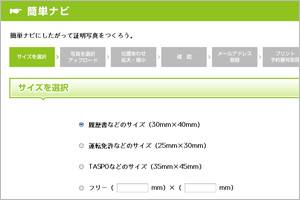
Select the ID photo size and upload your photo.
Step3 Receive a print confirmation number

A print confirmation number will be shown on the screen and sent to you by e-mail.
Please note down the number.
Step4 Print the photo at a convenience store.
How to print at 7-Eleven


QRコードで印刷
セブン-イレブンのマルチコピー機のQRコード読み取り装置にかざします。
確認画面でプリント内容・料金を確かめてください。
料金投入口に料金を入れ、「プリントスタート」を押すとプリントアウトが開始されます。
セブン-イレブンでのQRコードを使った詳しいプリント方法はこちら
プリント予約番号で印刷
On the 7-Eleven Multi Copy Machine screen, select the "net print (ネットプリント)" button. Enter the "print confirmation number (プリント予約番号)." Check the printing details and price on the confirmation screen.
Deposit the fee in the coin slot and press "start printing (プリントスタート)." Printing will begin..
Detailed instructions for printing at 7-Eleven
ローソン・ファミリーマート・ミニストップでのプリント方法




QRコードで印刷
ローソンでは「QRコードでコンテンツをえらぶ」、
ファミリーマートでは「2次元コードを持っている」
ミニストップでは「QRコードを読み取る」ボタンを選択します。
マルチコピー機のQRコード読み取り装置にかざします。
希望する用紙を選択します。
購入商品を選択し、確認画面でプリント内容・料金を確かめてください。
料金投入口に料金を入れ、「購入」を押すとプリントアウトが開始されます。
ローソンでのQRコードを使った詳しいプリント方法はこちら
ファミリーマートでのQRコードを使った詳しいプリント方法はこちら
ミニストップでのQRコードを使った詳しいプリント方法はこちら
プリント予約番号で印刷
How to print at Lawson, Family Mart, POPLAR, MINISTOP On the Lawson, Family Mart, POPLAR, MINISTOP, Seicomart, Daily YamazakiMulti Copy Machine screen, select the "contents service (コンテンツサービス)" button. Then select "contents service (コンテンツサービス)" --> "print (いつでもプリント)" --> "specify number and print (番号を指定してプリント)" Lastly, enter the "print confirmation number (プリント予約番号)" and deposit the fee. Printing will begin.
Detailed instructions for printing at Lawson
Detailed instructions for printing at Family Mart
Detailed instructions for printing at MINISTOP
※領収書はマルチコピー機で発行できます。
ポプラ・セイコーマート・デイリーヤマザキでのプリント方法




How to print at Lawson, Family Mart, POPLAR, MINISTOP On the Lawson, Family Mart, POPLAR, MINISTOP, Seicomart, Daily YamazakiMulti Copy Machine screen, select the "contents service (コンテンツサービス)" button. Then select "contents service (コンテンツサービス)" --> "print (いつでもプリント)" --> "specify number and print (番号を指定してプリント)" Lastly, enter the "print confirmation number (プリント予約番号)" and deposit the fee. Printing will begin.
Detailed instructions for printing at POPLAR
Detailed instructions for printing at Seicomart, Daily Yamazaki
※領収書はマルチコピー機で発行できます。
※ポプラ・セイコーマート・デイリーヤマザキはQRコードによるプリントはご利用いただけません。







